-
How do I turn in my assignment?
Troubleshooting tip: If you click "Turn In" and get a message asking you for a class code:
- Verify that you are not signed into a Google app or the Chrome browser using a personal account.
- Make sure you are in CLASSROOM, not Google Drive.
-
If you get an error message when trying to join a class or turn in an assignment, make sure you are not logged in to any personal Google accounts. If you are, log out of your personal account, close your entire browser, and try again. OR use an "incognito window" in Chrome to log in to your school account. Click on the 3 dots on the top right of the browser, choose "new incognito window", then log in to Google.
You can turn in your assignment in two locations:
1. In the assignment details
2. In the Google Doc (Note- this option will only exist if your teacher provided you with a Google Doc to type in. If you created the Doc yourself, you will need to attach it to the assignment in order to turn it in.)
Attaching a file to an assignment:
You can click +Create and create a Doc from here or you can click Add to attach a document or file you have already created.
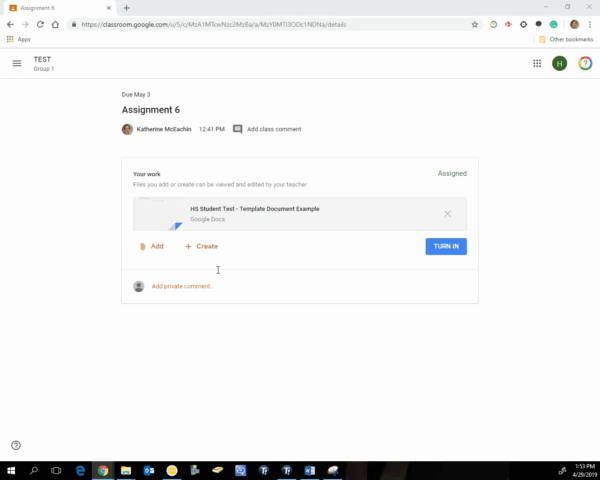
Select a School...

