-
Filling out Forms - using a cell phone
1. Download and install the "PowerSchool Mobile" app for parents and students (Google play store or Apple iTunes store).
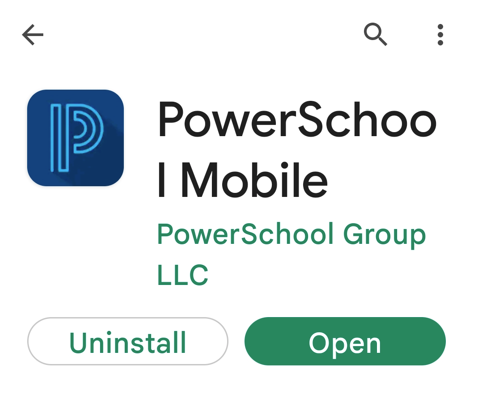
2. Open the app. The 4-digit District code is RGMJ. Enter the code and click Continue.
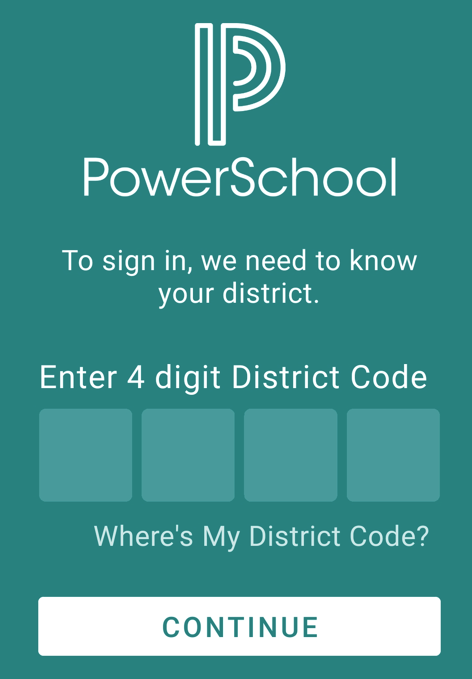
3. Log into the Parent Portal. If you don't know your username and password, there is a Forgot Username or Password link.
If you need additional assistance logging in, please email Parent Portal support.
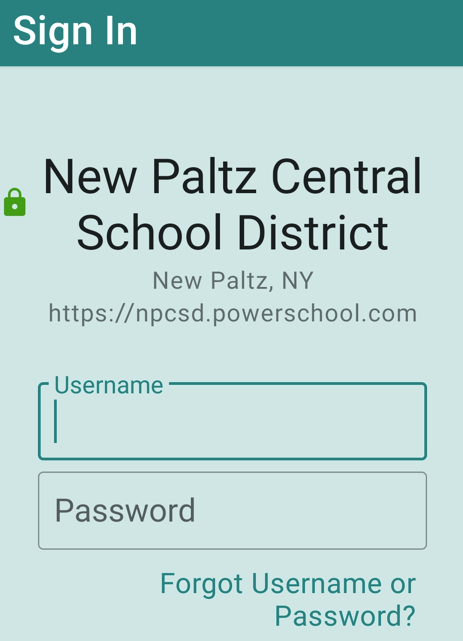
4. To get to the Forms, click on the More menu at the bottom of the cell phone screen, then click Forms.
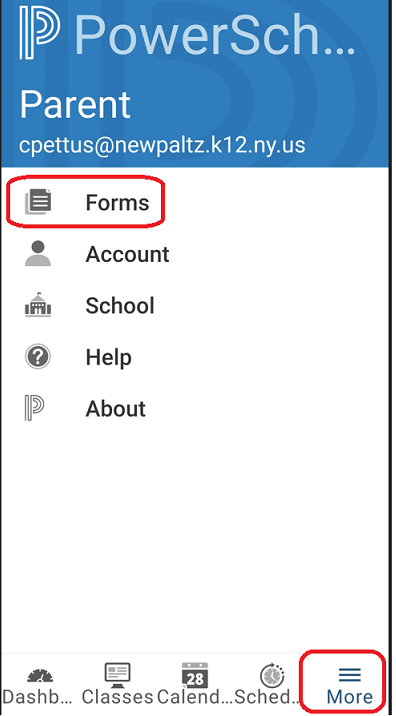
(ANDROID USERS: If the Forms area spins and spins (never comes up), you will need to uninstall and re-install the PowerSchool Mobile app).
5. Scroll down to the Emergency Contact/Code of Conduct/Computer Use (school) form. Click on the form to open it.
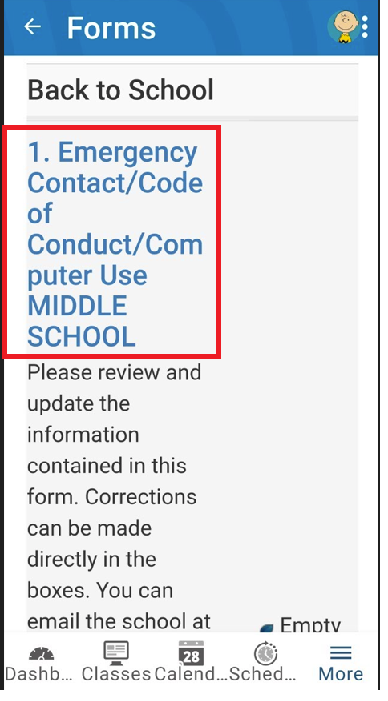
6. It takes a minute for the form to open (it is long). The form pre-populates with the information we have in PowerSchool.
Review the information we have on file and make corrections / additions where necessary.
Some fields are "locked", such as the student and guardian names, and addresses.
You will need to call the school (845-256-4000) with changes to locked areas, so that we can help you obtain the proper documentation to make the change.
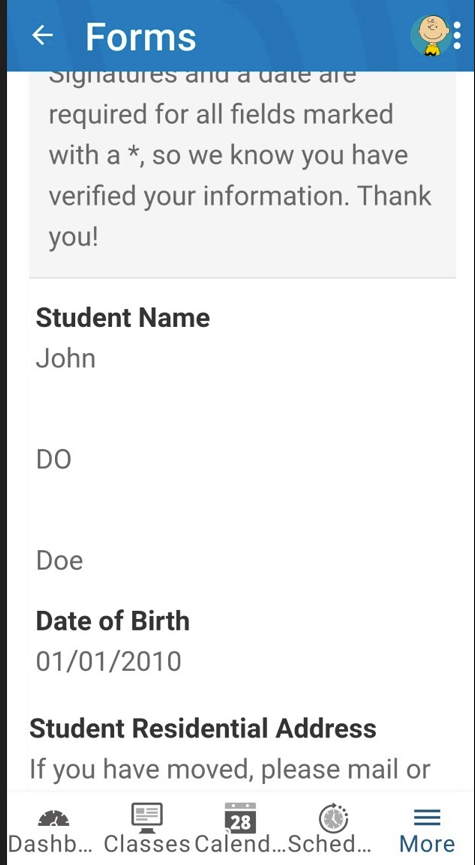
7. Any field with a red * is required (usually signature and date fields).
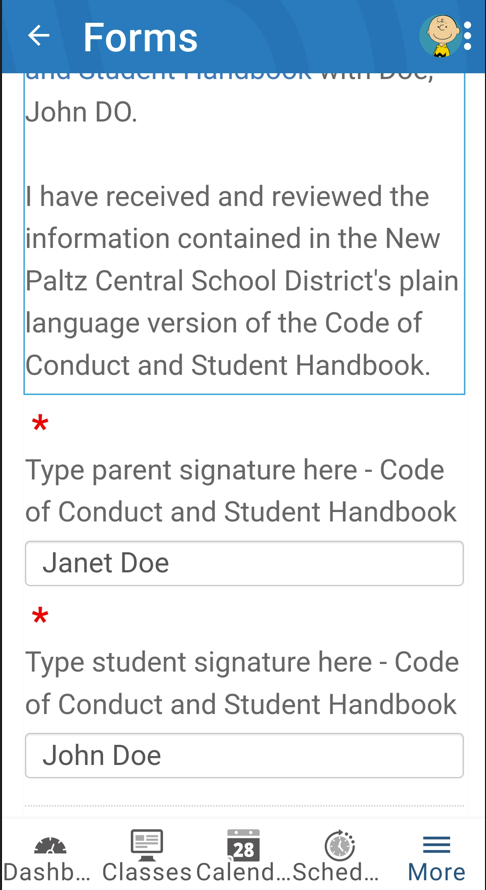
8. Scroll down to the bottom, type today's date, and click Submit.
Alternatively, you can click Save for Later if you need to look something up and come back later to finish filling out the form.
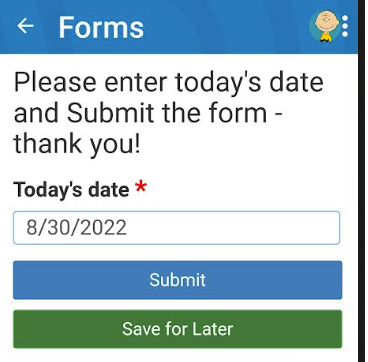
9. If you have forgotten to sign or date a required field, it will pop up in red. Type in the required information, scroll down, and click Submit again.

10. Congratulations! You have completed the initial forms for New Paltz Central School District.
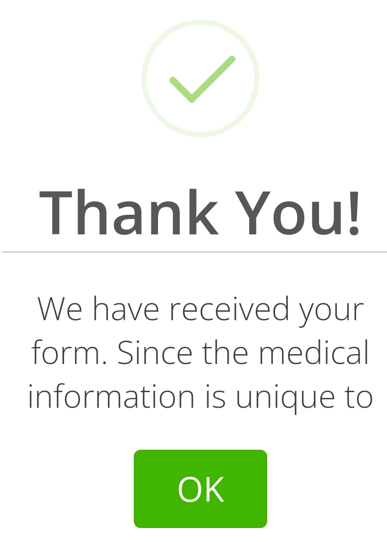
11. But wait....there are other forms that may apply to your child. A second form pops up, with a link to other forms,
such as the free and reduced lunch application, Health form for grades K, 1, 3, 5, 7, 9, and 11,
School medication form (if your child takes medication in school), etc.
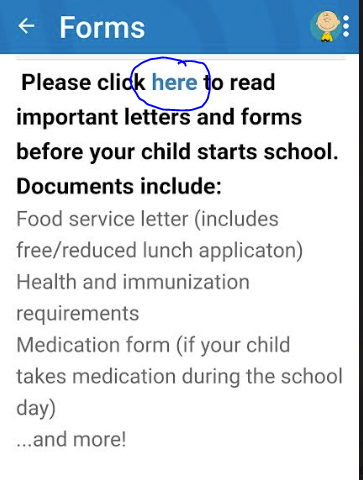
12. IF YOU HAVE MORE THAN ONE CHILD IN THE DISTRICT....please fill out one form for each child. This is because medical information, pickup and drop off information, etc. is unique to each child.
To fill out your form for a sibiling, click on the photo of your child in the upper right of the app, and click on the sibling.
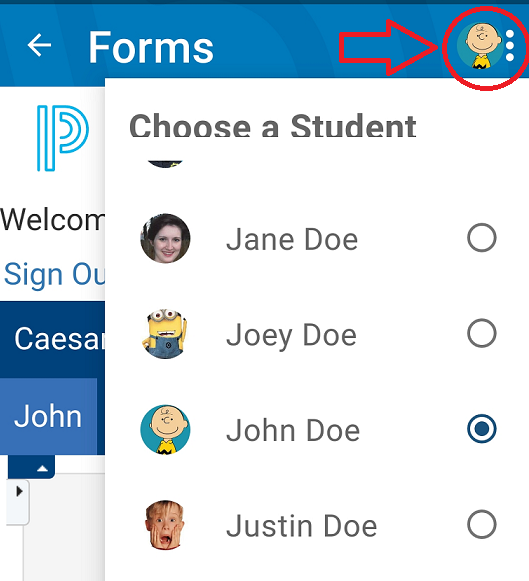
Select a School...

